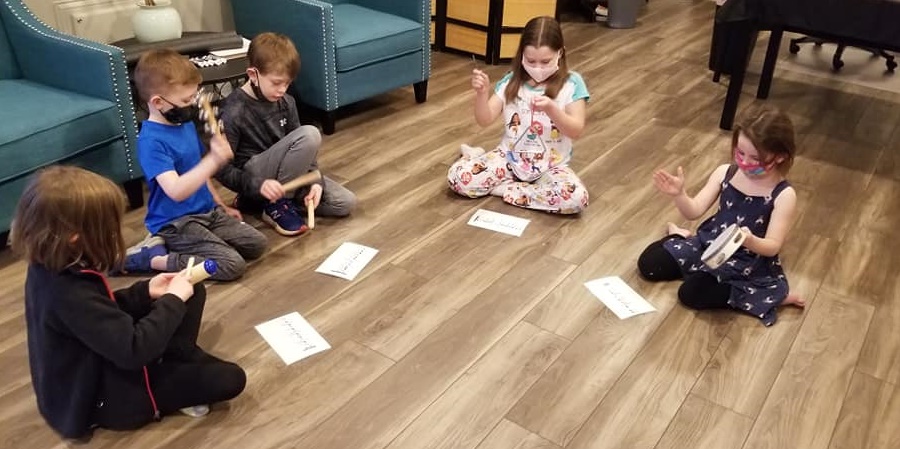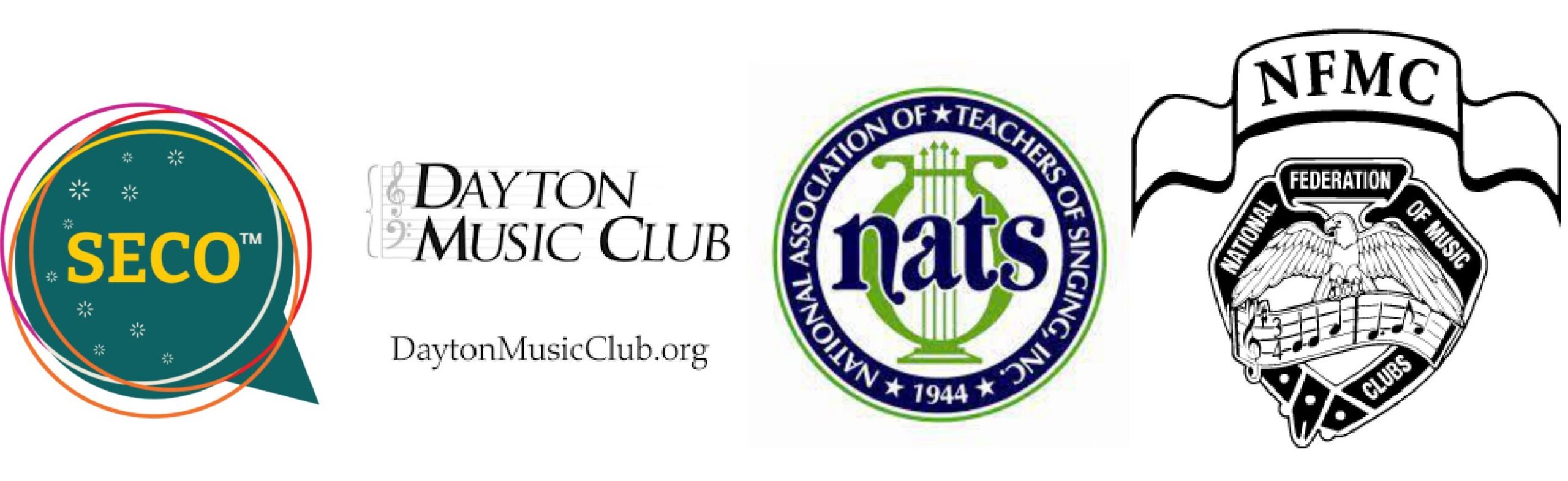Guide to Successful Online Lessons
Lesson Set-Up: All students
What you will need:
- Strong, consistent internet connection. IMPORTANT: Close all other apps, websites, and pause use of all other streaming/online devices in the household (if possible) to conserve bandwidth during your lesson. This makes a huge difference in the smooth functionality of the software
If using a device with a cellular connection like an iPhone or Tablet, please force it to Wi-Fi by turning on airplane mode, then enabling Wi-Fi.
- Your printed sheet music and pencil to mark it and take notes (or fancy electronic “pad” with stylus)
Lesson Set-Up: Voice Students
Additional needs:
- Two devices: A computer/laptop/tablet device (for video interfacing on Zoom) plus another similar device or smart phone (for playing your accompaniment tracks, accessing your Google Drive Folder, etc.)
- Each device needs good-quality video/audio capabilities
- Make sure devices are plugged in and/or fully charged
- If you have an external (usb) microphone, please use it. If you don’t, it’s okay. Don’t feel like you have to purchase one.
- Accompaniment tracks readily available to cue up and play
- Space/location in which you can set up yourself and your devices so that you are well-lit and can move close-to and far-away from the camera for various views
- Keep the accompaniment-track-playing device closer to you, away from the Zoom interfacing device
- Space/location where you can freely sing, full-voiced, with no distractions from other devices, people, etc. for the duration of your lesson
- The ability to stand up during lessons. The office chairs I saw this week weren’t so bad, but the loungers, beds, floors, etc. that folks were sitting on were less than ideal. J
*Students may be invited to CleanFeed every lesson. This is supposed to help with quality, latency, etc. I will talk you through it at your lesson time if we need to use it.
Lesson Set-Up: Piano Students
Additional needs:
- The ability to put your iPad, computer, or phone to a side view so that I can see your hands. The over-head view will work if you can’t do a side view, but it’s my second choice – the view is a little backward.
- The iPad stand that is on the studio Facebook page and Website is a great option – it’s the one I have and it works well.
https://www.bellamusicadayton.com/lesson-supplies/
Google Drive Reminders for All Students
We are using Google Drive to keep us organized since I don’t see you in person to write everything down for you. Please look at these!!!
Important Sub-Folders:
These are the folders you should be accessing throughout the week:
Weekly Assignments – after your lesson (sometimes later that night or the next morning if I’m back-to-back teaching), I will post in this folder all of the things you are being asked to do/practice throughout the week. It’s a running list by date. Please refer to this to make sure you’re practicing the right things with the right focus.
Theory Homework – piano students, please scan or snap pics of your theory homework and pop it into this folder prior to your next lesson.
Journals – voice students, please have at least 2 entries a week (more is great!). I have put some prompts at the beginning to help you get started. There’s no right or wrong thing to write – this is for your progress
Practice Log – you can use this just like you used the top grid of the old sheets; plop in your minutes and see what your weekly total is. I am still doing the consistency drawing at the end of the semester. So, I’ll put your name in for each practice time entry (each day you practice).
Recorded Lessons – Developing Artist Members are provided with a video recording of their lesson each week. They will be located here. Every 60 days this folder will be emptied out. So if there are lessons that you wish to keep, please move them to another location on your own devices. Google storage gets too full to keep them all.
Other Folders – All the other folders are resources & materials, and you will just access them periodically as needed.